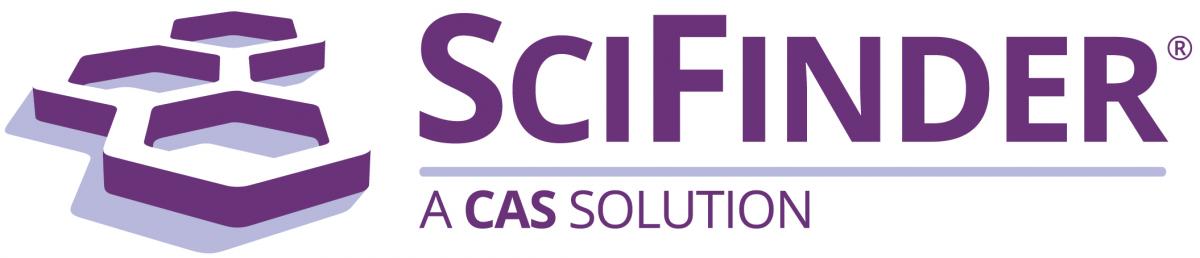SciFinder
- Your first stop for chemistry research (i.e. articles, structures, properties, and patents). You can search by chemical formula, name, ID, or structure - explained in the very useful tutorials, linked below. There is also a SciFinder Mobile page for smartphones. You must create an individual account before using SciFinder.
- Go directly to SciFinder
- Create an account (must use this link and your UPEI email address)
- Tutorials on using SciFinder
RefWorks
!NEWS!: Beginning in fall 2025, Robertson Library will be teaching and supporting Zotero as our citation manager, replacing RefWorks. Access to RefWorks will end in April, 2027. Learn more at New citation manager and the end of RefWorks at UPEI.
- Research projects benefit from the use of citation managers like RefWorks. It keeps your citations organized and in one place, so you can create a bibliography in seconds. Your RefWorks account is web-based, so you can access your citations from anywhere. You must create an individual account before using RefWorks.
- Go directly to RefWorks (use the "Sign up for a New Account" link and use your UPEI email address to create an account)
- Set up RefWorks to use ACS Citation Style
- Integrate Refworks with MS Word (Write-N-Cite)
Export references from SciFinder into RefWorks:
- Perform your search.
- Mark the records you wish to save.
- Click Download Results (arrow pointing down icon).
- For File Type, choose Citation (.ris).
- For Select Quantity, select Selected Results.
- Note the File Name (or change if you wish).
- Click Export.
- Log in to RefWorks.
- From the top toolbar, select Add, and then select Import References.
- Under Import from a File, drag the file into the Drop file here area or use Select a file from your computer.
- It should recognize that it is RIS Format. If not, search and select RIS Format.
- In the dropdown (often incorrectly defaulting to Abbot Labs), select RIS Format UTF-8.
- Click Import, select import options, and click Import again.
- References should appear in Last Imported Folder.
Export references from OneSearch into RefWorks:
- Perform your search.
- Click the Folder icon to the right of the title for any result/s you want to save.
- A Folder has items block will appear on the right side of the screen.
- Click on Folder View.
- Select All or choose the individual references to export.
- Click on the Export link.
- Select Direct Export to RefWorks.
- Click the Save button to begin the direct export.
- Click on the version of RefWorks that you are using - Legacy RefWorks or New ProQuest RefWorks.
- Log in to your RefWorks account if you are not already logged in.
- References should appear in your RefWorks Last Imported Folder.
Key Reference Sources
- The CRC Handbook of Chemistry and Physics [Online! Also in print: Stacks QD65.H3 2004-2005]
- IUPAC Compendium of Chemical Terminology (the Gold Book)
- Chemical Information for Chemists: A Primer [Library Stacks QD8.5.C44 2014]
- Hutchinson Dictionary of Scientific Biography [via ebrary]
Online Textbooks and Resources
- Organic Chemistry I by Xin Liu [via Kwantlen Polytechnic, 2021]
- Concept Development Studies in Chemistry 2013 [via openstax]
- College Opentextbooks Chemistry - A list of free, open Chemistry textbooks
- ChemWiki [UC Davis] - A featured wiki-style Chemistry textbook
- ChemTutor - A handy source of information for 1st-year chemistry
Other Resources
- Wikipedia Chemistry Index Page and General Chemistry Page - good jumping off points to other Chemistry topics.
- ChemSpider - a rich source of structure-based chemistry information
- Films on Demand: Chemistry
- Periodic Table of Videos
Books
- Use the library catalogue to find books
Articles
- For basic undergraduate research, start with OneSearch. (Get Help with OneSearch)
- In SciFinder, articles are called "References".
Chemistry-Related Databases
Not specified